Please note this guide should only be used in case the Payment URL has been deleted or misplaced from the invoice email template on your QuickBooks® Online account. When you connect to a QuickBooks® Online account, the Payment URL is automatically posted on your Invoice Email Template, so this guide is not necessary for initial setup, only in case the Payment URL has been deleted or misplaced.
This is a step by step guide of how to connect your MagicPayInvoice.com account to the QuickBooks®️ Online Invoicing platform, this way your customers can pay you online with the payment gateway you have setup on MagicPayInvoice.com.
Once you have connected the App, you will need to complete the following steps for the app to work correctly.
- Login to your account
- Click on Settings.
- Copy the Invoicing Link on the bottom of the page.
- Now, Login to your QuickBooks®️ Online account.
- Click on Settings – top right corner.

- Click on Custom Form Styles.
- Click on Edit – on the right side, under Action.
- Click on the Emails tab.
- Under “Message to customer“, Paste the Link you copied on step 3.
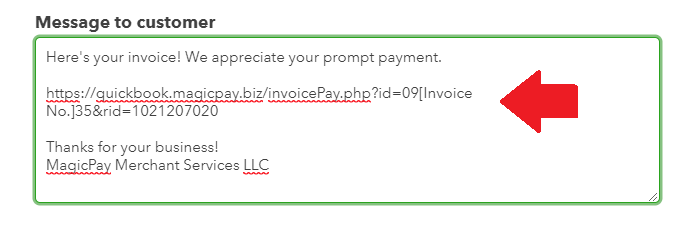
10. Click on “Done“. Bottom right side. ![]()