This short tutorial will instruct you how to sync refunds between the MagicPay Payment Gateway or NMI Payment Gateway, and QuickBooks® Online.
The QuickBooks® API does not allow us to edit the amount of paid invoices without enabling some basic feature called “Deposit”. This feature should automatically be enabled when you connect MagicPayInvoice.com to QuickBooks® Online. If for any reason, refunds do not sync for you, you may manually enable this feature using this guide. This short tutorial will show you how to enable the “Deposit” box so our API can edit an existing transaction in case you refund the full or partial amount back to a customer.
- Login to QuickBooks® Online
- Click on Settings
 on the top right corner.
on the top right corner. - Click on Account and Settings
- On the left menu, click on Sales.
- Under “Sales form content” click on the edit button

- Check the box to the left of “Deposit”, so it turns ON.
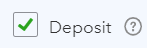
- Click on Save.
- Click on Done.